How To Remove Baby Registry From Amazon – Read Best Guide
This article gives a complete guide to expecting parents on how to remove baby registry from Amazon. Let’s say you’ve gotten everything you wanted for your newborn baby and you want to remove the baby registry, don’t look further, this article gives you a complete guide on how to do this.
It’s really an exciting time, your baby is born and almost everything in your baby registry have been purchased for you by friends, relatives, etc.
It’s just normal that you remove your baby registry from Amazon once you are done, guess this is what got you here, you’ll be able to remove baby registry from Amazon once you finish reading this article.
Amazon allows users to create a page to enable them buy and receive baby gifts from friends and family, this page is called “baby registry”. On this article, you will learn how to make and remove baby registry on Amazon.
- Amazon Baby Registry
- How Does Amazon Baby Registry Work?
- How To Make A Baby Registry On Amazon
- How To Make A Baby Registry On Amazon App
- How To Edit Amazon Baby Registry Name
- How To Edit Baby Registry on Amazon
- Amazon Baby Registry Checklist
- How To Remove Baby Registry From Amazon
- Who Can View My Amazon Baby Registry?
- How To Add Co-Registrants To Amazon Baby Registry
- How to Make Amazon Registry Public
- How To Find Baby Registry On Amazon App
- Change Baby Registry Address Amazon
- Amazon Baby Registry Not Working
- Amazon Baby Registry Item Not Received
Amazon Baby Registry
An Amazon Baby Registry is a free and easy-to-use online service that allows you to create a list of all the items you need and want for your baby. You can add items from all over Amazon, including diapers, clothes, strollers, car seats, and more.
Once you’ve created your registry, you can share it with your friends and family so they know what to get you as gifts. You can also use your registry to track your progress and see what items have already been purchased.
With a baby registry, you’ll be able to list out specific products down to their brands, this will help your friends and family to know the specific item(s) to buy for your new baby. Also read how to cancel Amazon Kids Plus
How Does Amazon Baby Registry Work?
The Amazon baby registry allows parents to compile a list of products and items they’ll love to receive as gifts. Once this list is completed, they can now share with their friends and family.
These gifts are usually presented to the parent during celebrating of baby’s arrival or baby shower. Whichever one is convenient, you are sure of receiving your preferred product and brand.
One of the core benefits of creating a baby registry is that it prevents duplicate gifts, your friends and family are going to see the gifts that have been purchased and ones that are remaining, this prevents them from buying an item you already have.
Amazon baby registry is pretty easy to set up and takes away the stress of verbally telling your friends and family the gifts you’ll love to receive as baby gift.
It also helps you have a checklist of important items for the baby as you approach due date. You can also learn how to Track Amazon Registry Gifts.
How To Make A Baby Registry On Amazon
So you’re expecting a baby in a few months and you want to make a baby registry? Creating a baby registry on Amazon is something you shouldn’t waste time with, it comes handy and you’ll be done within minutes.
It’s pretty certain that more than 60% of your friends and family already have accounts on Amazon, it’ll be such a beautiful idea to create your baby registry on Amazon.
Follow the steps below on how to make a baby registry on Amazon.
- Visit the baby registry on Amazon here.
- Click ‘Create A New Baby Registry’.
- You’ll be prompted to log in to your account. Go ahead and sign in.
- Insert your baby’s expected arrival date.
- Indicate if this is your first child or not.
- Select or insert a new address for delivery of gifts.
- Tick if gifts should be shipped to your address from all sellers.
- Select gift options.
- Set if your want your baby registry to be public, shared, or private.
- Click ‘create my baby registry’.
- Once it opens the baby registry interface, click on ‘add items’ to start adding items you’ll love to receive as gifts.
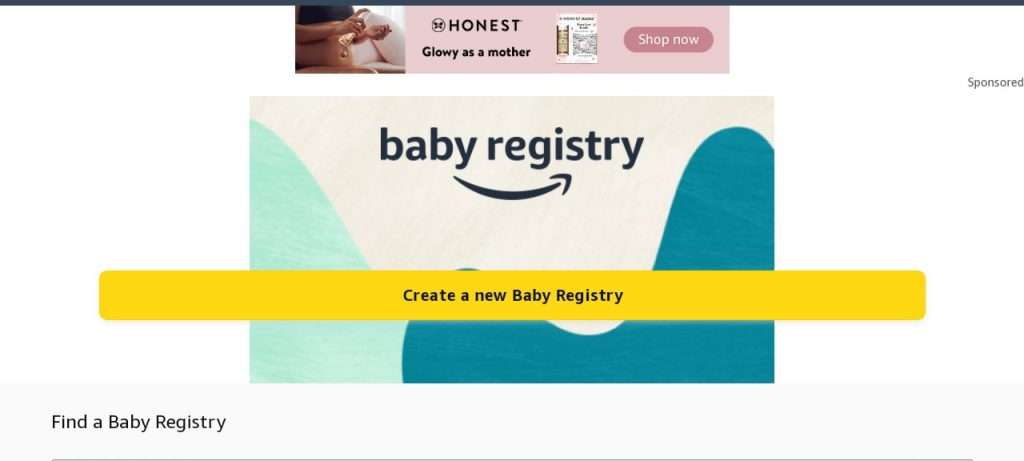
How To Make A Baby Registry On Amazon App
Creating a baby registry on Amazon app is almost the same as using the browser on desktop. Follow the steps below on how to make a baby registry on Amazon app.
- Open the Amazon app on Android or iOS device.
- Create an account or sign in to your account.
- Click on ‘Accounts $ Lists at the top right corner of the app.
- Press ‘Create a list’ (drop down menu left side).
- It’ll bring out suggestions on top of the screen, press ‘baby registry’.
- A new page will be loaded, click ‘Create a new baby registry’.
- Type in your baby’s expected arrival date.
- Select if this is your first child or not.
- Select or type in a new address for delivery of gifts.
- Indicate if gifts should be shipped to your address from all sellers.
- Choose gift options.
- Indicate if your want your baby registry to be public, shared, or private.
- Tap ‘create my baby registry’.
- Once it opens the baby registry interface, tap on ‘add items’ to start adding items you’ll love to receive as gifts.
How To Edit Amazon Baby Registry Name
It’s pretty easy to edit your baby registry name, there are no limitations to how many times you can edit the baby registry name. Follow the steps below on how to edit Amazon baby registry name.
- Open the Amazon app or visit Amazon website on your browser.
- Look at the top right corner, click on your name, scroll down the menu and click ‘Lists’.
- Scroll down the list page and click ‘baby registry’.
- On the baby registry page, move the menu to the left and click ‘settings’.
- Edit the baby registry first and last name, you can also edit the email address.
- Scroll down and click ‘save changes’ when you are done.
How To Edit Baby Registry on Amazon
The Amazon baby registry feature allows users to easily edit any of the details on their accounts. You can edit address, baby expected arrival date, baby show date, gift options, greeting message, and who can see your baby registry.
Follow the steps below on how to edit baby registry on Amazon.
- Open the Amazon app or visit Amazon website on browser.
- Check the top right corner of the page and click on your name, scroll down the menu and click on ‘Lists’.
- Scroll down the list drop down menu and click ‘baby registry’.
- On the baby registry page, scroll the menu to the left and click the ‘settings’.
- Edit any item you wish to change.
- Scroll down and click ‘save changes’ when you are done.
Amazon Baby Registry Checklist
The Amazon baby registry checklist helps you keep track of item categories you should include in your baby registry.
Some of the listed categories are; strollers & car seats, nursery furniture, nursing bedding & essentials, feeding, nursing, diapering, bathing, health & baby care, activity & gear, toy & books, baby clothing, and gifts.
Each of the listed categories has recommended number of items for you to select.
To access the Amazon baby registry checklist, follow the steps below.
- Launch the Amazon app or visit Amazon on browser.
- Check the top right corner of the page and click on your name.
- Scroll down the menu and click ‘Lists’.
- Scroll down the list drop down menu and click ‘baby registry’.
- On the baby registry page, click on ‘Checklist’
How To Remove Baby Registry From Amazon
If you’ve received or bought your baby registry items and you no longer have a need for the baby registry, you can simply remove it without much stress. Follow the steps below on how to remove baby registry from Amazon.
- Open Amazon on browser or launch the Amazon app.
- Navigate to the top right corner of the page and click on your name.
- Scroll down the menu and click ‘Lists’.
- Scroll down the list drop down menu and click ‘baby registry’.
- On the baby registry page, click ‘Settings’.
- Scroll down to the bottom of the page and click on ‘Delete your registry’.
- Confirm the removal by clicking ‘yes, delete my registry’.
This will remove your baby registry completely.
Who Can View My Amazon Baby Registry?
There are three set of people that can view your Amazon baby registry; the public, people you share the link with, you and co-registrants.
If you’re not sure who you want to be able to view your registry, I recommend starting with the shared setting. This will allow you to share your registry with your close friends and family, but it will also prevent strangers from viewing it.
You can always change your privacy settings later if you need to. For example, if you’re having a baby shower, you may want to change your privacy setting to public so that everyone can see your registry.
Amazon gives users the option of choosing who sees their baby registry. If you make it public, anyone can see it by just searching for your name.
The shared option allows only people you’ve shared the link with to view your baby registry. Lastly, the private option allows only you and co-registrants to view and edit your registry. Check how to use Similac Checks on Amazon
How To Add Co-Registrants To Amazon Baby Registry
Users are able to add people as co-registrants to their baby registry. The co-registrant will receive instructions on how to accept and accept your invitation by Amazon. Follow the steps below on how to add co-registrants to Amazon baby registry.
- Open Amazon on browser or launch the Amazon app.
- Navigate to the top right corner of the page and click on your name.
- Scroll down the menu and click ‘Lists’.
- Scroll down the list drop down menu and click ‘baby registry’.
- On the baby registry page, click ‘Settings’.
- Scroll a little down and click ‘Add a Co-Registrant’, just under the email box.
- Insert first and last name of co-registrant.
- Type in the person’s email.
- Tick the box if you want to grant the co-registrant access to edit the registry.
- Scroll down and click ‘Save Changes’ to complete the adding.
How to Make Amazon Registry Public
You can make your baby registry public, shared, or private. Follow the steps below on how to make Amazon registry public.
- Once you get to the baby registry page.
- Roll the menu to the left and click on ‘Settings’.
- Scroll down to ‘who can see your registry?’
- Tap ‘public’, scroll down and click ‘save changes.
How To Find Baby Registry On Amazon App
You can find a baby registry on Amazon using the name of the registry, that is the first and last name. Note that you can only find a baby registry whose privacy was set to public.
Follow the steps on how to find baby registry on Amazon app. Amazon Registry search.
- Launch Amazon app on your phone or visit Amazon website.
- Head to the top-left corner and click on the three horizontal lines.
- Scroll down the drop-down menu and click ‘Gifting & Registry’.
- Type in the Registrant name.
- Click on ‘Select a registry or gift list type’ and select ‘Baby Registry’.
- Click on ‘Search’.
The baby registry will be displayed.
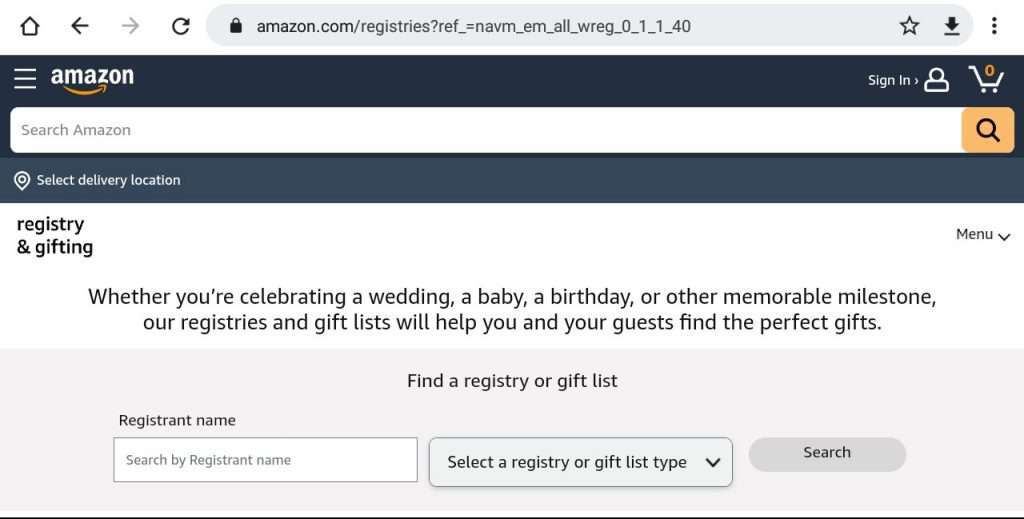
Change Baby Registry Address Amazon
Changing your baby registry address on Amazon is pretty straightforward. Follow the steps below on how to change baby registry address Amazon.
- Visit Amazon on browser or launch Amazon app.
- Navigate to the top-right corner of the page and click your name.
- Scroll down and click ‘Lists’.
- Navigate down the list drop down menu and click ‘baby registry’.
- Click ‘Settings’ on the baby registry page.
- Scroll down to ‘where should we send your gifts?’.
- Click on the existing address to change to another address or click ‘add a new address’ below to type in a new address.
- Tick if you want all gifts to be shipped to your address from all sellers.
- Scroll down and click ‘save changes’ to successfully change baby registry address.
Amazon Baby Registry Not Working
If your Amazon Baby Registry is not working, there are a few things you can do to try solving the problem, read them below:
- Check your internet connection. Make sure you have a strong and stable internet connection.
- Restart your browser. Sometimes, simply restarting your browser can fix minor glitches that may be preventing your Baby Registry from working properly.
- Clear your browser’s cache and cookies. Over time, your browser’s cache and cookies can become corrupted, which can cause problems with websites and web applications. To clear your browser’s cache and cookies, consult the help documentation for your specific browser.
- Try a different browser. If you are still having problems, try using a different browser to access your Baby Registry.
- Make sure your Baby Registry is active. If your Baby Registry is not active, it will not be accessible. To check if your Baby Registry is active, go to the Baby Registry settings page.
- Try logging out and back in to your Amazon account. Sometimes, logging out and back in to your Amazon account can fix problems with your Baby Registry.
- Contact Amazon customer support. If you have tried all of the above and your Baby Registry is still not working, contact Amazon customer support for assistance.
Amazon Baby Registry Item Not Received
There are several steps you can take to resolve if you have not received an Amazon Baby Registry item that was purchased for you, check the major steps below:
- Double-Check the Shipment: Before jumping to conclusions, it’s a good idea to double-check the status of your Amazon baby registry items. Log in to your Amazon account and navigate to your order history. Look for the items in question and check their shipping status. Sometimes, items might be delayed, or there could be multiple packages on the way.
- Contact the Seller: If you see that the items have been marked as delivered but you haven’t received them, your next step is to contact the seller. On your Amazon order page, there should be a “Contact Seller” button or link. Reach out to the seller and explain the situation. They might be able to provide you with more information about the delivery or offer a solution.
- Amazon Customer Service: If you can’t get a satisfactory response from the seller or the items haven’t been marked as delivered, it’s time to reach out to Amazon’s customer service. You can do this by clicking on the “Contact Us” button on the Amazon website or app. Explain the issue, providing as much detail as possible. Amazon’s customer service team is usually helpful in resolving delivery-related problems.
- Check Your Shipping Address: Sometimes, delivery issues occur due to incorrect shipping addresses. Verify that the shipping address you provided for your baby registry is accurate. It’s also a good idea to check with your neighbors to see if the package was accidentally delivered to the wrong address.
- Tracking Information: If you have tracking information for your missing items, use it to your advantage. Check the tracking details to see if there are any unusual notes or messages. Sometimes, delivery carriers may leave notes about attempted deliveries or delays.
- File a Claim: In cases where the seller and Amazon customer service are unable to resolve the issue, you may need to file a claim. Amazon has a process for handling missing items and can provide you with a refund or a replacement if necessary. Be prepared to provide documentation and information about the missing items when filing a claim.

