Amazon FBA Removal Report – Read Full Guide
This article gives a complete guide on how to create an Amazon FBA Removal Report. Understanding the importance of constantly checking the Recommended Removals Report is extremely important for any seller whose items are being stored and fulfilled by Amazon.
Any Amazon seller is allowed to send their goods to an Amazon warehouse so the e-commerce giant can handle the entire fulfilment process for them. The Amazon FBA charges each seller for items stored at the warehouse, these charges are different from the regular fulfilment charges.
As a seller, it is recommended that you constantly check your Amazon FBA Removal Report, this will keep you on the loop over which item should be removed from Amazon FBA to avoid unnecessary charges as it may negative affect the growth of your business.
On this article, we will discuss extensively about the Amazon FBA Removal report, how to remove inventory from Amazon FBA, and how long does a removal order take at Amazon.
We have written lots of useful articles for both Amazon users and employees, see them here.
- What Are Amazon Removal Orders?
- What Is Amazon Recommended Removal Report?
- How Amazon Selects Items For The Recommended Removal Report
- Amazon FBA Removal Report – How To Prepare It
- Three Methods Of Amazon FBA Removal Report
- Why Amazon FBA Sends Recommended Removal Report
- When Does Amazon Charge Long Term Storage Fees?
- When Does Amazon Send Recommended Removal Report To Sellers?
- What Happens If I Don’t Remove My Inventory At Amazon FBA?
- How To Get Reimbursed For A Damaged Item At Amazon Warehouse
- How To View Oldest Unsold Inventory On Amazon
- How Long Does A Removal Order Take Amazon?
- Does Amazon Removal Fee Include Shipping?
- How To Access Amazon Recommended Removal Report
- How To Avoid Amazon Long Term Storage Fees
- Amazon FBA Removal Fees 2023
- How To Remove Inventory From Amazon FBA
What Are Amazon Removal Orders?
An Amazon Removal Order is when a seller sends a request to remove their inventory from an Amazon Warehouse also known as Amazon Fulfilment Center. There are a few reasons why sellers do remove their items from Amazon FBA, we are going to discuss this on this article.
As a seller, it is important to constantly keep an eye on your items stored at the Amazon warehouse, this is because you are paying for their storage and you don’t want to keep spending money paying for the storage of an item that won’t probably sell.
Since Amazon do send a recommended removal report, it becomes easy to actually detect the items that should be removed from the Amazon FBA.
For Amazon, only items that are in good shapes and still sellable should remain in their warehouses, they don’t want the whole place jam-packed with unsellable or damaged inventories. So, do you have your items at an Amazon warehouse and you need to know how to create an Amazon FBA removal report? Continue reading this article to learn more.
What Is Amazon Recommended Removal Report?
For sellers whose items are at Amazon FBA, a recommended removal report is a report that contains a seller’s items that are recommended by Amazon for removal from their warehouse.
A seller’s items displayed on the recommended removal report are those that have been in the Amazon Fulfilment Center for over 270 days and are going to result in Long Term Storage Fees. In as much as Amazon benefits from these charges, the company feels obliged to inform sellers once their items are at the risk of attracting the Long Term Storage Fees.
With the recommended removal report, the seller can easily select items they want Amazon to remove from their warehouses. You may be wondering how Amazon determines which inventory should be removed from their warehouse.
How Amazon Selects Items For The Recommended Removal Report
To be able to detect an item and recommend it for removal, Amazon uses the Amazon Standard Identification Number (ASIN) to access the seller’s inventory.
To determine which particular items should be up for removal, a seller’s inventory is accessed on an ASIN-by-ASIN level, items recommended for removal will then be added to the recommended removal report which will be available for the seller.
It is important that you keep an eye on this report, this will greatly help you to avoid paying the Long Term Storage Fees for items that are not either going to yield profit or items that are unsellable. Read full guide on Amazon FBA Calculator Widget
Amazon FBA Removal Report – How To Prepare It
As a seller, you can easily create the Amazon FBA removal report by opening the Seller Central page. Here, you will be required to select how you want the items to be removed.
Follow the steps below to create an Amazon FBA removal report.
- Visit the Amazon Seller Central website.
- Log in to your seller account.
- On the dashboard, select the “Manage FBA Inventory” option located under the “Inventory” tab.
- Locate the “Edit” button and tap on it, at the Edit drop down menu button, press the downward arrow. the inventory list will be displayed.
- Select the “Create Removal Order” option.
- Choose the removal method either Liquidations, Return-to-Address, or Dispose.
- Select the quantity of sellable and unsellable units you are removing.
- Select the “Review” option to ensure everything is accurate.
- Press the “Confirm” button to create your Amazon FBA removal report.
If your submission is successful, you will see a pop-up message saying that you have placed a “Removal Order”.
Three Methods Of Amazon FBA Removal Report
Like we’ve mentioned above, there are three methods of Amazon FBA removal report, you basically need to select the word that is preferable. Let’s explain the three methods below.
1. Liquidation
This removal method is used when a seller wants to liquidate items to recover the money they spent in purchasing the items. Here, the seller is basically telling Amazon to sell their items to wholesale liquidators who will now resell them on their platforms or others.
2. Return-to-Address
A seller will use this removal method is they want Amazon to ship back their items to them. If a seller selects this option, an accurate address has to be provided for Amazon to ship the items to them.
3. Dispose
As a seller, you can instruct Amazon to dispose your items if you feel they are no longer sellable and you don’t want to spend money getting them shipped back to you. Once you’ve selected the “dispose” option, you’ve literally informed Amazon that you no longer want those items and they should be disposed.
Why Amazon FBA Sends Recommended Removal Report
When an item is sent to a Fulfilment Center, it is expected to be sold off within a few months, Amazon charge certain monthly fees for this services. However, If the product isn’t sold and it stays longer than 270 days, the seller will be charged an extra fee.
Amazon understand that these extra fees have negative impacts on the business growth of their sellers, this is probably the main reason they always inform sellers whose items are at the risk of attracting the Long Term Storage Fees.
However, not all items that have attracted the long term storage fees are recommended for removal, there are several factors that determines if an item should be removed from the Amazon FBA or not.
- Item Is Defective
When Amazon flags your item as being “defective”, it means that it was probably returned by a customer for having a defect. The defect could have been either on the design, manufacturing, labeling, or marketing. Whatever could be the cause of the defect, it becomes unsellable and will be recommended for removal.
A defective item doesn’t mean it is physically damaged, it simply means that the item isn’t working as it should due to a defect.
- Item Has Been Opened Or Damaged By Customer
Items that has been opened or damaged by a customer before being returned to FBA can not be resold as new, this makes it unsellable. Except the item was damaged, an opened item can be relisted as “used”, but the seller has to remove it from the FBA first before relisting.
The seller will not get reimbursed for items opened or damaged by a customer, it’s best to either request a removal or have it destroyed by Amazon, whichever one is cheaper.
- Item Has Less Than 50 Days Of Expiration Date
It is a general rule at Amazon Fulfilment Centers for items having less than 50 days of expiration date upon arrival not to be returned to the seller. Such items become unsellable and are recommended for removal.
However, you should know that the item might not be sent back to the seller since it’s almost getting expired, it will be likely destroyed and no reimbursement will be made.
- Item Has Been Damaged At The Warehouse
Daily, lots of items are shipped in and out of Amazon warehouses, this makes it impossible for some products not to get damaged or lost. An item that is mishandled and eventually damaged or lost is flagged “warehouse damaged” and will be recommended for removal.
Since the item was damaged at the warehouse, the seller will be reimbursed as long as the damaged items meet the FBA product requirement and restrictions. To be eligible for a reimbursement, the warehouse-damaged items must also meet the FBA inventory requirements.
- Item Has Been Damaged By A Carrier
An item is flagged as “carrier damaged” when it gets damaged by a carrier. This could be while receiving it at FBA, on delivery transit, or on return transit to the warehouse because of a return request.
It is the responsibility of the carrier for manhandling sellers’ items, any item damaged either at the warehouse or by a carrier working on behalf of Amazon must be replaced or reimbursed by Amazon, this is according to the Amazon Inventory Reimbursement Policy.
Understand that you will only be reimbursed by Amazon if the damaged or lost item isn’t pending disposal or you didn’t request for a disposal. Additionally, your seller’s account must be in a good standing before you can get reimbursed for carrier-damaged item.
- Item Damaged By Distributor
An item that is deemed unsellable after arriving at Amazon warehouse in a bad condition is flagged as “distributor damaged”. The item could have been damaged while on transit to Amazon warehouse, it could be as a result of fault in sorting and packaging, it could also be caused by transportation or storage manhandling.
Since the item arrived in a bad condition, Amazon won’t reimburse the seller but will set it aside as unsellable, such item will make the recommended removal report.
- Items Are No Longer Selling
If your item at the Amazon Fulfilment Center is no longer in demand and has no sales, it stays there and will start attracting extra storage fees. This happens mostly with items that are seasonal or older version, having too many unsold items at the warehouse isn’t healthy for both Amazon and the seller.
Once Amazon detect such items, they will be part of the recommended removal report to avoid being charged the long term storage fees.
When Does Amazon Charge Long Term Storage Fees?
Amazon charges the long term storage fees on sellers whose items have been at the Fulfilment Centers for at least 365 days every February 15, and August 15 each year.
When Does Amazon Send Recommended Removal Report To Sellers?
Sellers whose items are handled at Amazon FBA do receive the recommended removal report from Amazon around November and May. Amazon typically sends the notice to sellers once their inventory stays at the Fulfilment Center for up to 270 days.
This gives the sellers enough time to decide if they want their items to be shipped back to them, disposed, liquidated, or if they are ready to pay the long term storage fees.
What Happens If I Don’t Remove My Inventory At Amazon FBA?
If a seller refuses to remove their unfulfillable items before Amazon conducts an Inventory Cleanup, the seller will be charged the long term storage fees, or the items could be disposed if Amazon feels they should be destroyed.
As an Amazon seller, it is important that you check your email frequently for any mail from Amazon, not checking your email often might cause you a lot. This is because Amazon mostly send these notifications to sellers through emails.
How To Get Reimbursed For A Damaged Item At Amazon Warehouse
Depending on how your item was damaged, you can be eligible for a reimbursement as long as it is established that the items were damaged either at the warehouse or by an Amazon carrier or a carrier working on behalf of Amazon. Below is how to get reimbursed for a damaged item at Amazon warehouse.
- Ensure that your claim is submitted within 18 months from date of reported lost or damaged items in your Inventory Adjustment report.
- Make sure you’ve checked and confirmed the date and adjustment code of the damage or loss to your inventory.
- Confirm that the lost or damaged items were not found or replaced in a sellable condition to your inventory. You can check this by visiting the Manage FBA Inventory report page.
- Check the Manage FBA Inventory report to confirm that the lost of damaged inventory was not defective.
- Confirm from your Reimbursement report if you haven’t already been reimbursed for the lost or damaged inventory.
- File a claim by using the “Contact Us” link in the seller central dashboard.
How To View Oldest Unsold Inventory On Amazon
The Amazon Seller Central page has the feature that allows sellers to view their oldest unsold inventory, this allows them to create removal orders for items that have stayed longer and not selling.
To view your oldest unsold items, follow the steps below.
- Visit the Amazon Seller Central website.
- Sign in to your seller account.
- On the dashboard, select the “Inventory Planning” option under the Inventory tab.
- Press the “Inventory Age” on the Inventory dashboard. This will show your inventory units by age with the oldest ones at the top.
How Long Does A Removal Order Take Amazon?
Typically, an inventory removal order can take up to 90 days or more to be processed and for the items to leave the Amazon warehouse back to the seller.
Does Amazon Removal Fee Include Shipping?
Yes, Amazon removal fee which is charged per-unit includes shipping, this means that a seller won’t be required to make any additional payment for the items to be returned to them.
How To Access Amazon Recommended Removal Report
You can access the Amazon Recommended Removal Report page right under the “Inventory” tab in the Seller Central page. This feature shows you the items that are going to attract long term storage fees and allows you to easily begin the removal process.
Once you are at the “Recommended Removal report” page, you just need to select the “Begin Removal Process” option to remove those items.
How To Avoid Amazon Long Term Storage Fees
To avoid Amazon long term storage fees, you should keep an eye on your items at Amazon FBA, any item that has stayed there longer than 270 days should be removed and either returned or disposed.
Once your item stays at the fulfillment center up to 365 days, you will be charged the long term storage fees.
Amazon FBA Removal Fees 2023
Below are the Amazon FBA removal fees 2023 for return-to-seller, dispose, and liquidation. This list takes effect from January 17, 2023.
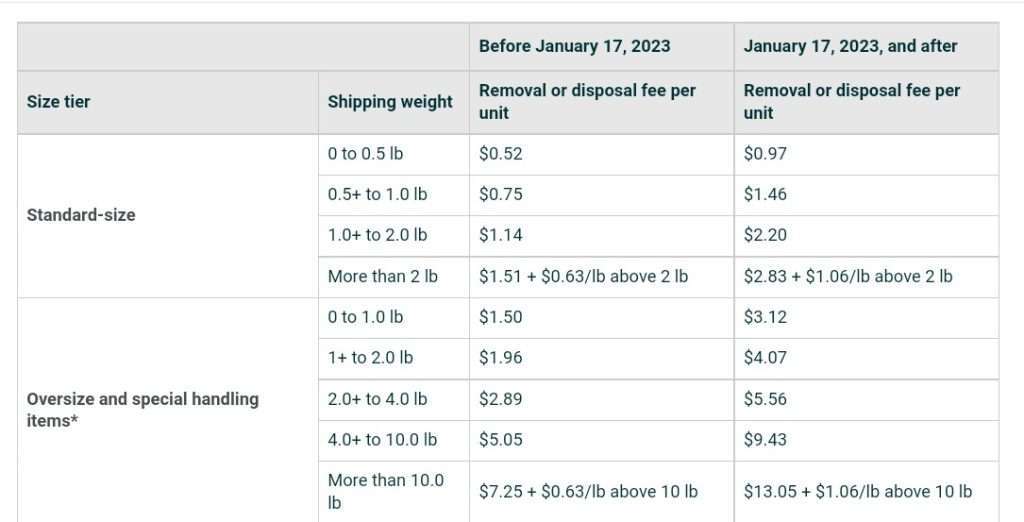
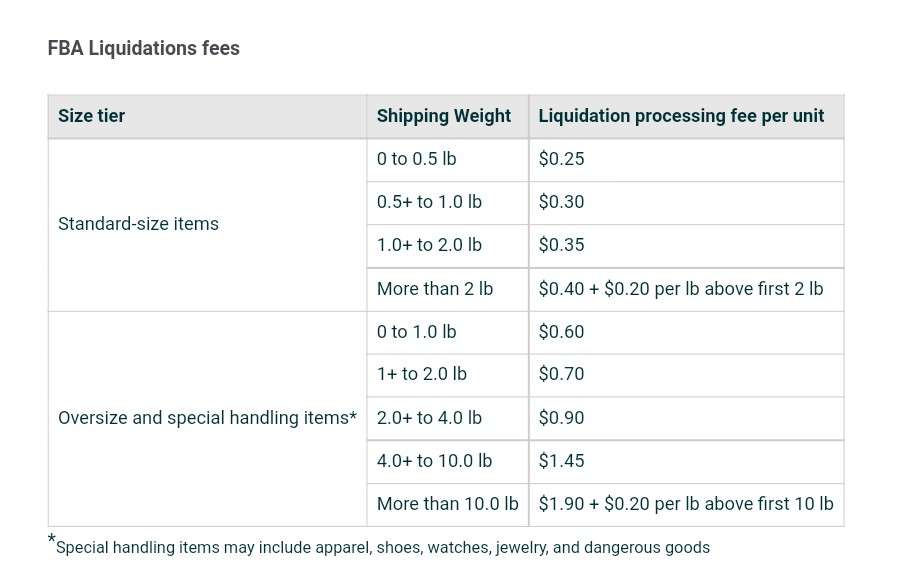
Table Source: Amazon
How To Remove Inventory From Amazon FBA
There are basically two ways you can remove an inventory from Amazon FBA. The first one is through the “manage inventory” page, while the second one is the “recommended removal report”.
Now, the difference here is that you can remove any inventory using the “manage inventory” feature. The “recommended removal report” page only has items that are going to attract long term storage fees soon.
Based on the explanation above, we recommend you remove inventory using the “manage inventory” page. Follow the steps below on how to remove inventory from Amazon FBA through the “manage inventory” page.
- Visit the Amazon Seller Central website.
- Log in to your seller account.
- On the dashboard, select the “Manage FBA Inventory” option located under the “Inventory” tab.
- Select the items you want to remove.
- Click the “Action” drop-down list.
- Select the “Create Removal Order” option.
- Select the removal method you want to use, this could be Liquidations, Return-to-Address, or Dispose.
- Choose the quantity of sellable or unsellable units you want to remove.
- Press the “Review” option to check and make sure everything is accurate.
- Click on the “Confirm” button to create your Amazon FBA removal report.

