How To Change eBay Profile Picture – Best Step-By-Step Guide
This post gives a full guide on How To Change eBay Profile Picture. The eBay platform allows sellers to insert a picture to be used as a profile picture. Being undoubtedly one of the top online marketplaces, eBay has thousands of sellers who list their goods for auctioning and selling.
With millions of daily business activities going on in the marketplace every day, there is a huge competition between sellers.
There is scarcely a niche without hundreds or thousands of sellers, this constant increase in the number of sellers is the reason selling on eBay is becoming really competitive.
As a seller, you have to take necessary to make your profile noticeable, having a profile picture will definitely help you to stand out among other sellers.
Just in case you are wondering how to change eBay profile picture, this article will provide you with a step-by-step guide on this.
If you are tired of the boring default profile icon and you want to use your image or another picture, please read through this article carefully for a complete guide on how to change eBay profile picture.
Can A Buyer Change eBay Profile Picture?
Yes, eBay allows buyers to change their profile picture and also edit other aspects of their eBay accounts. Both sellers and buyers have access to ‘my eBay’ interface, this enables them to easily change their profile picture.
Most buyers do not see the need to change their eBay profile picture, that’s understandable because people don’t visit eBay searching for buyers.
However, just in case you are a buyer and you are fascinated about the idea of using your picture or another image as your profile picture on eBay, this article will do justice to that question.
Can A Seller Change Profile Picture On eBay?
Yes, as a matter of fact, the eBay profile picture change feature is exclusively useful to sellers on eBay. It isn’t only limited to individual sellers, businesses will find it rewarding using their business logos as profile pictures.
A seller on eBay needs to stand out from the crowd, this involves writing captivating description, using a good-looking profile picture, etc. There are several benefits you’ll derive if you make use of a real picture as your profile picture.
The aim of every seller is to be noticed and this translates to more sales, using a profile picture or changing it to something attractive is one of the ways you can get noticed on eBay. Also read: How To Become A Verified Seller On eBay – Complete Guide
How To Change eBay Profile Picture On PC – Step-By-Step Guide
Any eBay user can easily change their profile picture as long as they have access to their accounts.
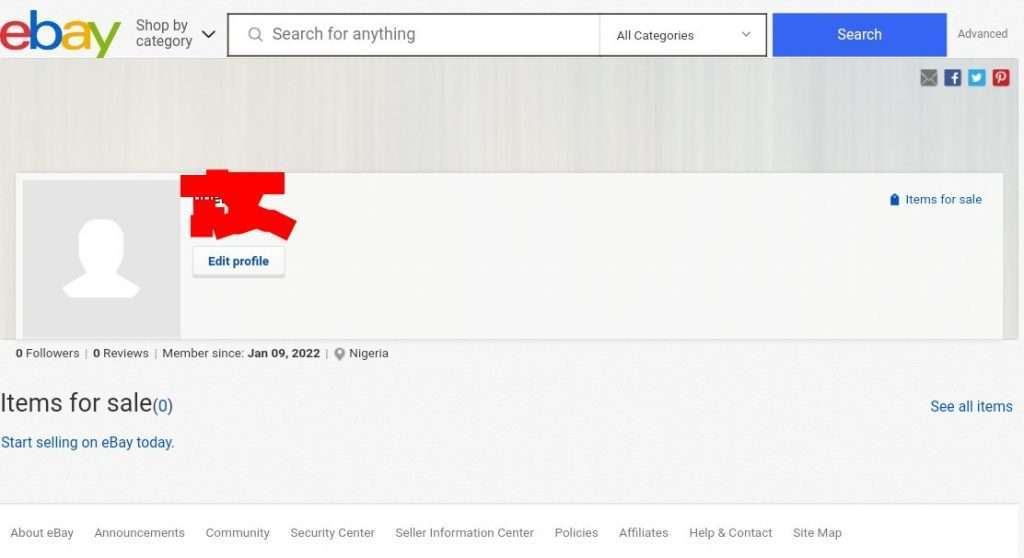
Follow the guide on how to change eBay profile picture below.
- Open eBay on your web browser.
- Sign in to your eBay account with your login details.
- Navigate to the top-left corner of the homepage and click on your name. If your name is “John”, you’ll see “Hi John”, that’s what you’ll click on.
- Click on your username right under your name beside the default profile picture.
- Click on “Edit Profile” Once your eBay profile picture page appears.
- Click on the pen-like edit icon that just appeared at the top-right corner of the default profile picture.
- Select the picture you’ll like to use as your eBay profile picture.
- Click “Done Editing” once you are done.
This will replace the default eBay profile picture with your picture.
How To Change eBay Profile Picture On Mobile Device – Step-By-Step Guide
Currently, it is impossible to change eBay profile picture using the eBay app. However, you can still change your profile picture on your mobile device.
Follow the steps below on how to change eBay profile picture on mobile device.
- Open a chrome browser on your mobile phone and visit eBay.
- Sign in to your eBay account using your login details.
- Once you’ve signed in, go to the top-right corner of the page and tap on your browser’s option icon (the three vertical dots).
- Scroll down and tap on “Desktop Site”. This will load the desktop version of the eBay website.
- You can also do this by scrolling to the bottom of the eBay homepage and press “Classic Site” instead of “mobile”.
- Tap your name at the top-left corner of the homepage. If your name is “Smith”, you’ll see “Hi Smith”, that’s what you should press.
- Tap your username right under your name beside the default profile picture.
- Press the “Edit Profile” button once your eBay profile picture page appears.
- Tap the pen-like edit icon that just appeared at the top-right corner of the default profile picture.
- Select the picture you’ll like to use as your eBay profile picture.
- Tap the “Done Editing” button once you are done.
Your eBay profile picture will be successfully changed.
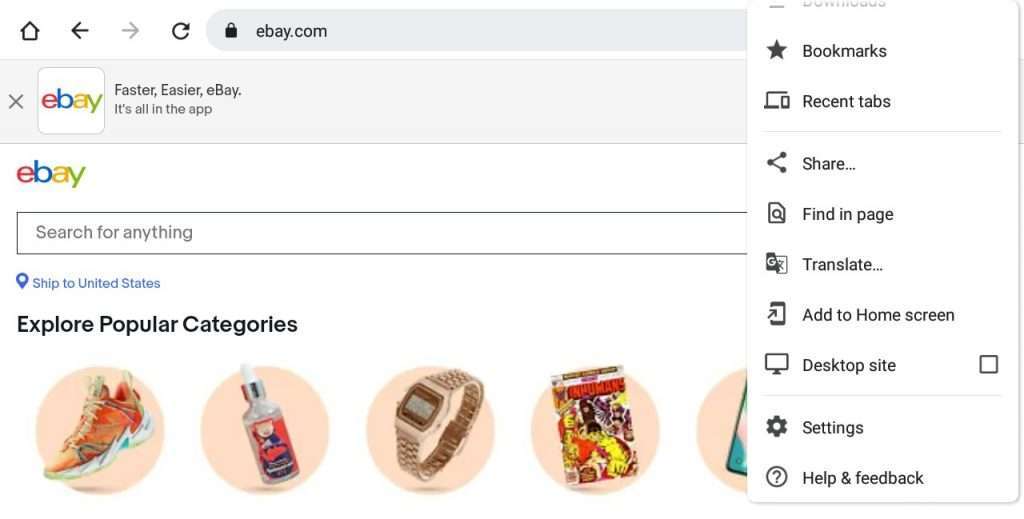
How To Change eBay Profile Picture On iPhone
To change eBay profile picture on iPhone, you need to use the default iPhone browser “Safari”, you’ll have to use the “request desktop website” function to access the eBay profile edit page.
Follow the steps below on how to change eBay profile picture on iPhone.
- Visit the eBay website on your Safari browser.
- Login to your eBay account.
- Navigate to the “aA” icon at the top just before the address bar and tap it.
- Select “Request Desktop Website” from the website view menu.
- Tap your name at the top-left corner of the homepage. If your name is “Smith”, you’ll see “Hi Smith”, that’s what you should press.
- Tap your username right under your name beside the default profile picture.
- Press the “Edit Profile” button once your eBay profile picture page appears.
- Tap the pen-like edit icon that just appeared at the top-right corner of the default profile picture.
- Select the picture you’ll like to use as your eBay profile picture.
- Tap the “Done Editing” button once you are done.
This is how to change your eBay profile picture on your iPhone.
How To Edit Profile On eBay App
eBay only allows users to change their email, phone number, and password on the app. You can’t change your name, username, or profile picture using the eBay app.
Follow the steps below on how to edit profile on eBay app.
- Launch the eBay app on your phone.
- Sign in to your account if prompted.
- Tap the three horizontal lines at the top-left corner of the homepage.
- Scroll down and press “Settings”.
- To change your shipping address or add a new one, press the current shipping address on the “Settings” page.
- Press the shipping address again to edit it or press the “+” sign at the top-right to add a new shipping address.
- To change your password, press “Sign in and security”, then tap “change password” on the “Settings” page and follow the prompt.
- To change your phone number or email address, press “Account Info” on the “Settings” page.
- Tap either “email address” or “phone number” depending on which one you want to edit.
- Press “Save” once you are done with the editing. Also read: Why Is eBay Asking For Proof Of Purchase? – Complete Answer
I Can’t Change My eBay Profile Picture
There are a few reasons you may not be able to change your profile picture, it’s either you are having a poor network connection, you are using an outdated version of a web browser, or you are trying to change your profile picture on the eBay app.
Currently, it is impossible to change your eBay profile picture or even change your username on the eBay app. If you are trying to change your eBay profile picture on your mobile device, you should make use of your browser and not the app.
How To Remove eBay Profile Picture
Just like adding your eBay profile picture, the process of changing it is quite simple and straightforward. Remember that you can’t edit your profile picture using your eBay app, it must be done on a web browser.
Follow the steps below to remove eBay profile picture on PC and mobile device.
- Visit the eBay website on your web browser (PC or mobile device).
- Sign in to your account if prompted.
- If you are using a mobile device, click on the browser option icon and request desktop website or scroll to the bottom of the eBay homepage and click on “classic site”.
- Click or tap on your name at the top-left corner of the homepage.
- Click your username right under your name.
- Click “Edit Profile”.
- Click the edit “pen-like” icon that just appeared at the top of your profile picture.
- You’ll see two options popping up, press “Remove”.
- Confirm the operation by press “Ok” in the popup box.
- Click “Done Editing”.
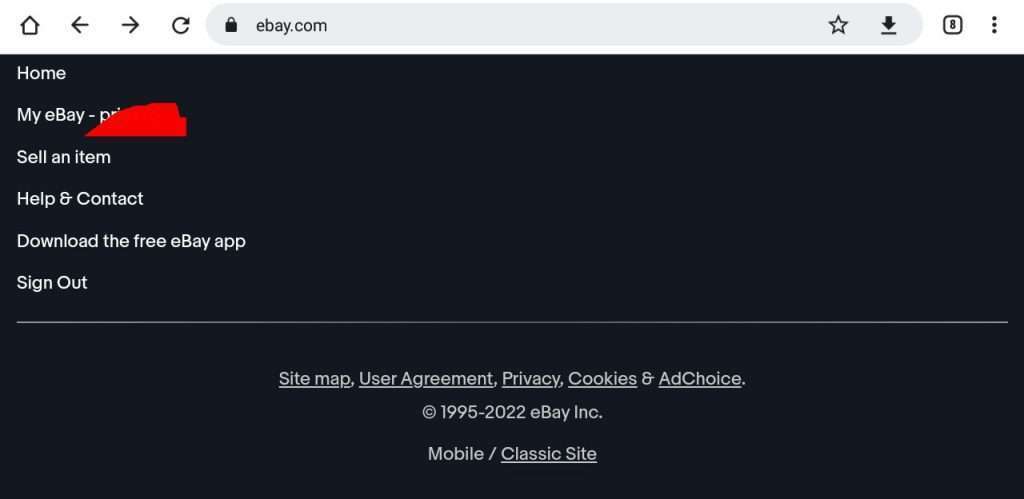
Can I Change Profile Picture On eBay App?
No, it isn’t possible to change profile picture using the eBay app, the app doesn’t currently have that feature. To change your eBay profile picture, you must either use your PC or use a web browser on your mobile device and request for a desktop website or scroll to the bottom of the eBay homepage and click “classic”.
You can follow the step-by-step guide on how to change eBay profile picture using your PC or your phone web browser.
How To Change Profile Picture On eBay: Simply open your eBay account on your PC or phone browser, scroll to the bottom and click “classic site”, click on your name at the top-left corner and click your username. Click “edit profile” and click the edit icon appearing on the current picture, select the picture you want to use and click “Done Editing”.

