How To Change Phone Number On Amazon 2023 (Read Guide & Video)
How To Change Phone Number On Amazon – The best way to keep your Amazon account functional and avoid missing vital information regarding your orders is to keep your account information up to date.
The phone number on your Amazon account should be your current phone number, the same thing is applicable to your address.
As an Amazon customer, you get updated with important information on your account, order status, and information regarding shipping of your order via your email and phone number. This explains why it is just vital that you keep your Amazon account up to date.
Amazon is one of the most famous online retail stores, this company has been in service for donkey years. It is undoubtedly one of the top reliable online stores. In order for the company to continue offering excellent services to customers, it is mandatory that customers update their account details whenever necessary.
If you are one of Amazon’s customers surfing the internet for guide on how to change phone number on Amazon, this article will guide you through.
To change your phone number on Amazon, you need to either log in to your Amazon account on a browser or launch the Amazon app. Which ever way you choose, following the steps below will ensure you change your phone number successfully.
- How To Change Phone Number On Amazon Website
- How To Change Phone Number On Amazon On Android
- How To Change Phone Number On Amazon On iPhone
- Amazon Don’t Have Access To Phone Number
- Unlink Phone Number From Amazon Account
- Change Account Settings – Amazon
- How To Change Login & Security Details On Amazon
- How To Change Phone Number On Amazon Without Logging In
- How Do I Change My Phone Number On Amazon If I Can’t Login?
- How To Change Phone Number On Amazon Video
How To Change Phone Number On Amazon Website
Amazon allows users to easily change their phone numbers on the Amazon website. As a matter of fact, one of the easiest ways to actually change phone number on Amazon account is through the website on your PC or mobile browser. The process is quite simple and straightforward as long as you have your Amazon account details. Follow the steps below to know how to change phone number on Amazon website.
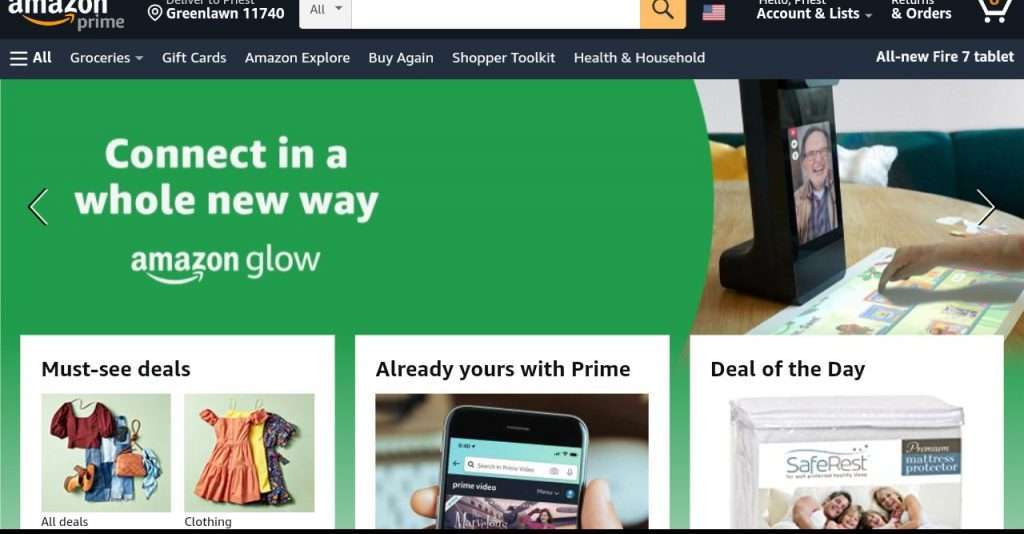
- On your web browser, visit Amazon website.
- Sign in with your Amazon account details.
- Navigate to the top-right corner of the page and click ‘Account & Lists’.
- Your Account page will open, click on ‘Login & Security’.
- You may be prompted to sign in again, go ahead and sign in.
- Amazon will send a notification to your registered phone number and email. Open your phone and click on the link from Amazon to approve the sign in request. Alternatively, you can check your email for a mail sent by Amazon, click on the link to approve the sign in.
- Your Amazon login & security page will open, click on ‘Edit’ on the mobile phone number tab to edit your phone number.
- Once you’re done inserting the new number, click on the ‘Continue’ button.
- A verification text will be sent to the new mobile number, click ‘OK’.
- Insert the OTP you’ve received from Amazon on the new mobile number and click the ‘Verify’ button.
This will successfully change your Amazon mobile phone number. Read How To Set A Different Residential Address On Amazon.
How To Change Phone Number On Amazon On Android
Any Amazon app user can easily make changes to their Amazon account phone number on Android phone. Ensure you have the latest version of Amazon app installed in your Android phone.
If you haven’t installed Amazon App, you can simply download and install it via Google Play Store. Once you have installed the Amazon app on your Android phone, you’ll be able to change your phone number on the Amazon app.
Follow the steps below to know how to change phone number on Amazon app.
- On your phone, launch the Amazon app.
- Sign in to your Amazon account if you haven’t done so.
- Look at the bottom-right of the Amazon home page and tap the 3 horizontal lines.
- Press ‘My Account’ on the popup menu.
- Tap on ‘Login & Security’.
- You may be prompted to sign in again, go ahead and sign in.
- A notification will be sent to your registered phone number and email. Check your phone and click on the link from Amazon to approve the request. Also, you can open your registered email for a mail from Amazon, click on the link contained in that mail to approve the sign in.
- This will open your Amazon login & security page, click ‘Edit’ on the same line with mobile phone number, insert the new phone number.
- After inserting the new number, tap the ‘Continue’ button.
- A verification text will be sent to the new mobile number, click ‘OK’.
- Type in the OTP you received from Amazon on the new mobile number, click the ‘Verify’ button.
How To Change Phone Number On Amazon On iPhone
The Amazon iOS app has the same interface like the Android app, this means that the process of changing phone number on Amazon on iPhone is the same as on Android phone.
As long as you have the latest version of Amazon app on your iPhone, you’ll be able to make necessary changes to your Amazon phone number.
If you are an iPhone user and trying to change your phone number on Amazon, follow the steps below.
- On your iPhone, launch the Amazon app.
- Ensure you sign in to your Amazon account with your Amazon account details.
- Look at the bottom-right corner of the page and tap the 3 horizontal lines.
- Tap on ‘Login & Security’.
- You’ll be prompted to provide your log in details again, insert your password to sign in.
- Amazon will need you to approve the operation by either clicking on the link sent to your registered phone number or email. Check any message from Amazon to your phone and click on the link sent, you can also check your email and click on the link that is contained in the mail from Amazon, this will approve the sign in operation.
- Once your Amazon login & security page opens, tap ‘Edit’ on the same line with mobile phone number, and type in the new phone number you want to change to.
- Once you are done, press the ‘Continue’ button.
- You’ll receive a verification text on the new mobile number, click ‘OK’ on the screen.
- Insert the OTP you received from Amazon and click the ‘Verify’ button.
Amazon Don’t Have Access To Phone Number
If you no longer have access to the phone number on your Amazon account, the best option is to delete the phone number from your Amazon account and insert a new one.
Amazon allows users to completely delete the phone number registered on their Amazon account. You’ll be able to do this as long as you have access to the email address you registered your Amazon account with.
It is risky to actually allow the phone number you no longer have access to on your Amazon account, whoever has access to the phone number can use it to access your Amazon account.
Amazon allows users to access accounts through either phone number or email.
If you don’t have access to phone number on your Amazon account, read the next subhead to learn how to delete your Amazon phone number.
Unlink Phone Number From Amazon Account
Users are allowed to unlink phone numbers from their Amazon accounts. If you are no longer having access to the registered phone number or you don’t want to use that phone number on Amazon anymore, you can simply unlink phone number from Amazon account.
Follow the steps below to unlink phone number from Amazon account.
- Visit Amazon website or launch Amazon app on your phone.
- Click on ‘Account & Lists’ at the top-left corner of the page for website or click on your name using the Amazon app and click on ‘Your Account’.
- On ‘Your Account’, scroll and click ‘Login & Security’.
- The Amazon login page will appear, insert your password to login.
- A request for approval will be sent to your registered phone number and email. Check your phone for a text message from Amazon and click on the link to approve the sign in request. You can also check your email for the latest mail sent by Amazon, click link contained in the mail to approve the sign in.
- Once your login & security page opens, look down and click on the ‘Edit’ button right beside ‘Mobile Phone Number’.
- Click on the ‘Delete’ button on the same line with your phone number.
- Confirm the action by clicking ‘Yes, delete’.
Also read How To Shut Down Amazon Seller Account
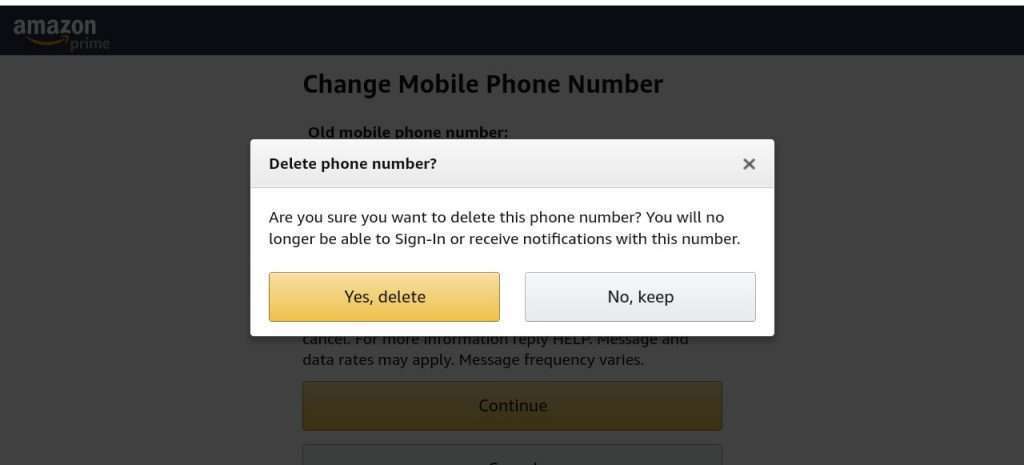
Change Account Settings – Amazon
You can easily change your Amazon account settings anytime without breaking a neck. There is no limit to how many times you can change your Amazon account settings.
The different Amazon account settings you change are Login & security, 1-Click settings, Your Addresses, Create a free business account, Manage saved IDs, Login with Amazon, Account Linking, Manage content and devices, Prime membership, Amazon Fresh settings, Manage your Household, Manage Digital Delivery, Shop the Kids’ Store by age, Teens Program, Your Memberships & Subscriptions, Your video subscriptions, Amazon Family Child Profiles, Audible settings, Amazon Music settings, and Comixology settings.
You can change account settings after you’ve logged in to your Amazon account, click on ‘Account & List’,
The images below show all the account settings you can change via Amazon website.
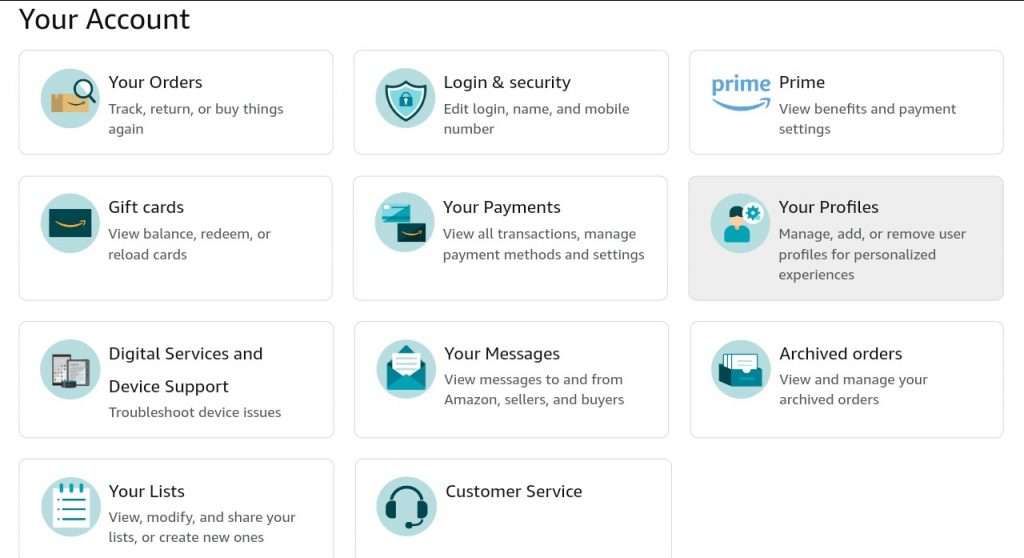
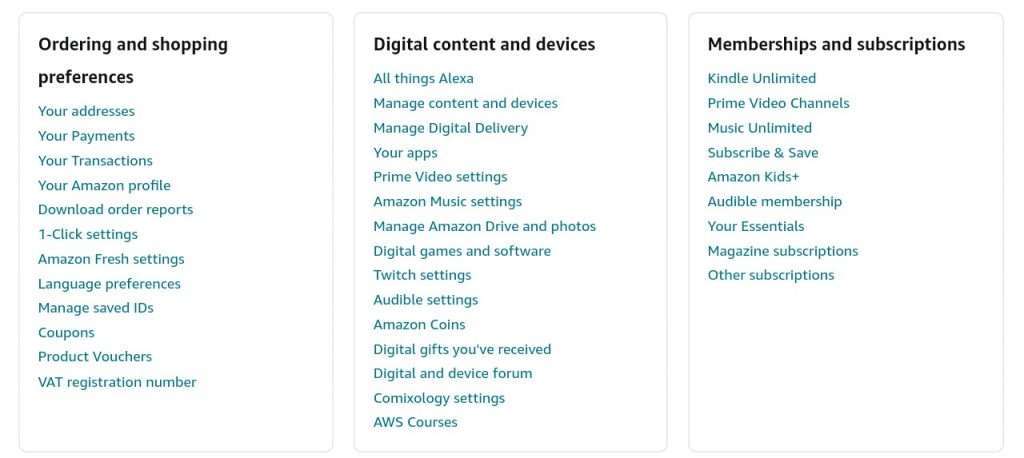
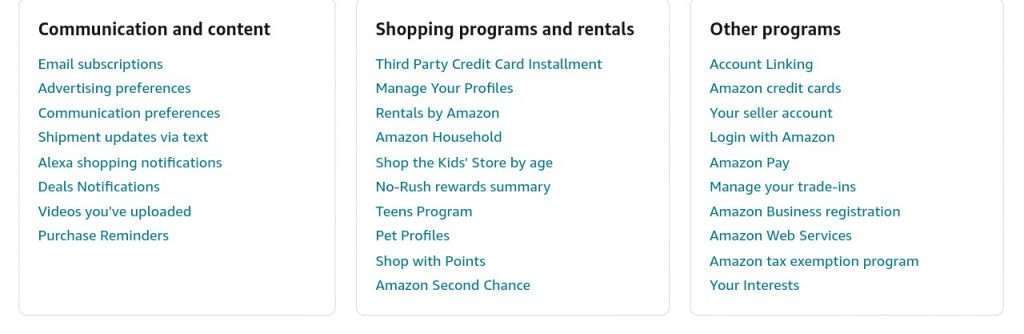
How To Change Login & Security Details On Amazon
Users are allowed to make changes to their login & security information on Amazon, these details include name, email, mobile phone number, password, and two-step verification (2SV).
To change your Amazon login & security information, simply sign in to your Amazon account and navigate to ‘Login & Security’.
Approve the sign in request by clicking on any link sent to your phone from Amazon. The Login & Security page will be displayed, make changes to any of them by clicking ‘Edit’ just by the relevant item you want to change. Also read Does Amazon Deliver To The Virgin Islands?
How To Change Phone Number On Amazon Without Logging In
The only way you can change your Amazon phone number without logging in is to send a mail to Amazon via cs-reply@amazon.com, you must provide relevant information to prove that you really own the account.
Ensure that you are sending the mail through the email address you registered your Amazon account with, you can make it easier by also attaching your ID card for verification. Clearly explain why you are unable to log in to your Amazon account, your phone number will b updated if they are satisfied with your explanation. Also read How To Get Chive TV On Amazon Fire Stick
How Do I Change My Phone Number On Amazon If I Can’t Login?
You can change your phone number on Amazon if you are unable to login by either sending a recovery password request to your registered email, or contacting Amazon customer service via cs-reply@amazon.com to request for a phone number change to enable you log in.
If you still have access to the email you registered your Amazon account with, initiating a password recovery process is the best step, once you’ve successfully changed your password and logged in, you’ll be able to change your phone number.
Simply visit Amazon website sign in page, click ‘Need Help’ and click ‘Forgot your password’ to commence the process. Insert your registered email to receive the password recovery link, follow the prompt to reset your password and login to your Amazon account.

