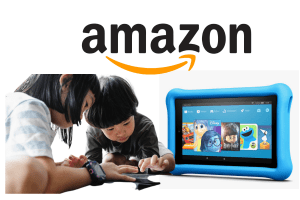How To Cancel Amazon Freetime Without Device – Complete Guide
This article gives you a guide on How To Cancel Amazon Freetime Without Device. Parents can cancel Amazon Freetime any time they wish to, cancelling it without a device is what seems to be a problem for lots of parents.
On this article, we’ll explain what Amazon Freetime means and how to subscribe to the service, as well as how you can cancel the service without using a device.
With the Amazon Freetime, your kids have access to over 13000 kid-friendly contents, it’s one sure service that keeps your kids glued to the screen all day.
The contents offered on Amazon Freetime will be discussed on this article, you will also learn how to cancel the Amazon Freetime Unlimited subscription.
- What Is Amazon Freeetime Unlimited?
- Amazon Freetime Parent Dashboard
- Amazon FreeTime Settings
- How To Create Children Profile On Amazon FreeTime
- How To Manage Your Child’s Profile On Amazon FreeTime
- Amazon FreeTime Subscription
- How To Cancel Amazon Freetime
- How To Cancel Amazon FreeTime Without Device
- What Happens If I Cancel Amazon FreeTime?
- How Do I Stop Amazon Freetime Charging?
- Amazon FreeTime Login
- What is Amazon Kids+ Plus
- Cancel Amazon Kids Plus
- Amazon FreeTime App
- Amazon Freetime Manage Subscription
- What Is Amazon Freetime Charge?
- Parents Amazon Subscription Manage
- Amazon FreeTime App Download Android
- Amazon FreeTime App Download Android IOS
What Is Amazon Freeetime Unlimited?
Amazon Freetime Unlimited allows children between the ages of 3 – 12 to have access to thousands of kid-friendly content titles. These contents are made exclusively for kids and the subscriptions are on monthly bases.
With the Amazon Freetime Unlimited, kids have access to kid-friendly movies, books, TV shows, Audible books, games, and educational apps. Amazon Freetime unlimited offers an extremely kid-friendly environment for kids to explore, this helps to develop their math and reading skills.
Amazon Freetime Parent Dashboard
With the Amazon Freetime parent dashboard, parents are able to make restrictions to what their children can watch or read. Parents are also able to set time limit for their kids on certain categories.
Some features of the Amazon Freetime parent dashboard are;
- Restrict kids access to social media and in-app purchases without approval from parent.
- Allows parents to block kids from cartoons and games until they have met certain educational goals. This allows children to learn first before engaging in other activities like playing games or watching cartoons.
- Parents decide when their children will go to sleep by setting when the FreeTime will shut down for the day.
- The dashboard enables parents to see the videos, games, books, and educational apps that their kids accessed in FreeTime.
- Parents are able to create up to 4 personal child profiles, giving selected access to audible contents, videos, apps, and book to each child. This means that each kid has their personalized space, more like a personalized tablet.
- With the smart filters, kids are unable to view contents that are not appropriate for their age. This means that baby stuff are not shown to pre-teens, and scary stuff are not shown to little kids.
- Allows parents to download the kid’s favorite app, books, and videos that can be accessed offline. These contents can be downloaded to a kid’s FreeTime profile.
Amazon FreeTime Settings
Parents are to create parental control passwords and profiles for their kids before the kids can be able to use the Amazon Freetime.
Access to Kindle Store and Silk Browser are automatically blocked. Services like social features, in-app purchases, and location based services, are automatically disabled.
To access the FreeTime settings, enable/disable wireless connection, and exit Kindle FreeTime, parents must enter their parental controls password. Also Read: Amazon Curtains: 28 Amazon Curtains For USA Customers
How To Create Children Profile On Amazon FreeTime
To create a profile on Amazon Freetime for your child, follow the steps below.
- Click on ‘App’ in the home page.
- Press ‘Kindle FreeTime and click ‘Get Started’.
- Enter your password or create a new one if you don’t have already.
- Press OK or Continue (this depends on what you did in the last step).
- Navigate to the ‘Add Child Profile’ and click on ‘Tap to set photo’.
Insert your child’s name, date of birth and gender. - Click ‘Next’ (you can create additional profiles for your children, click ‘Add Another Child’ to do this).
- Once you are done, click ‘Done’ to save the settings.
(This will create a profile or profiles for your kid(s).

How To Manage Your Child’s Profile On Amazon FreeTime
Parents can manage their children’ profiles on Amazon FreeTime and make necessary settings, add purchased contents, or activate Kindle FreeTime Unlimited subscription (this will give the child access to numerous content titles for monthly payment).
Follow the guide below to manage your child’s profile on Amazon FreeTime.
- Tap ‘Apps’ in the home page.
- Click ‘Kindle FreeTime’.
- Press ‘Manage Content & Subscription, Daily Goals & Time Limits, etc.
Amazon FreeTime Subscription
Parents are able to subscribe to the monthly Amazon FreeTime Unlimited for their kids. This gives the kids access to thousands of content titles which are tailored for kids. These contents include; videos, TV shows, movies, and books.
These all come with parental controls which are quite user-friendly, the monthly subscription can be cancelled anytime. Learn How To Track Amazon Registry Gifts
How To Cancel Amazon Freetime
If you are tired of Amazon FreeTime Unlimited and you wish to cancel the monthly subscription, follow the steps below to do this.
- At the Kindle FreeTime homepage, locate the ‘Parent Settings’ and click ‘Manage Content & Subscription’.
- Insert your parental controls password.
- Click ‘Ok’ when you are done.
- Press ‘Unsubscribe from Amazon FreeTime Unlimited (this under ‘Manage Subscription Content).
How To Cancel Amazon FreeTime Without Device
Lots of parents have been asking how to cancel Amazon FreeTime without device. Almost every knows how to cancel it with a device, but cancelling it without device seems difficult.
Follow the guide below to cancel the service without a device.
- On your browser, visit here.
- Ensure you have logged in to your Amazon account, log in if you haven’t and click this link again).
- Scroll down and click at ‘Households and Family Library’.
- Go next to the profile name, tap ‘Edit’.
- Tap ‘Delete this profile’.
- Follow the last two steps to delete each profile.
This is how to cancel Amazon FreeTime without device.
What Happens If I Cancel Amazon FreeTime?
Once you have canceled Amazon FreeTime, you’ll get a full refund for recently subscribe charge.
Also, purchased contents already added to the child’s profile will still be active and accessible. Lastly, you’ll no longer have access to contents from your subscription.
If you cancel your Amazon FreeTime subscription, you will no longer have access to the following:
- Content from the Amazon FreeTime Unlimited library: This includes books, movies, TV shows, apps, and games.
- Parental controls: These controls allow you to set screen time limits, educational goals, and other restrictions for your child.
- Family sharing: This feature allows you to share your Amazon FreeTime subscription with up to 2 other families.
Your child will still be able to access any content that you have purchased or added to their profile manually. However, they will not be able to access any new content unless you purchase it or add it manually.
If you cancel your subscription during a free trial period, you will not be charged. However, if you cancel your subscription after the free trial period, you will be charged for the remainder of the billing cycle. Also learn How To Remove Baby Registry From Amazon.
How Do I Stop Amazon Freetime Charging?
The only way to stop Amazon Freetime charging is to cancel hte subscription, below are the two ways you can stop Amazon Freetime charing:
On a computer
- Go to the Amazon Parent Dashboard
- Click the “Continue” button next to the Amazon FreeTime Unlimited subscription you want to cancel.
- Click the “Cancel Subscription” button.
- Select a reason for canceling and click “Submit and Confirm Cancellation”.
On a Kindle Fire
- Open the Settings app.
- Tap Profiles and Family Library.
- Select the child profile associated with the Amazon FreeTime Unlimited subscription you want to cancel.
- Tap FreeTime Unlimited.
- Tap Manage Your Subscription.
- Tap Cancel Your Subscription.
Note: If you cancel your Amazon FreeTime Unlimited subscription, your child will still be able to access the content they have already downloaded. However, they will not be able to download new content or access new features.
Amazon FreeTime Login
You can easily log in to Amazon FreeTime and perform any action. Follow the steps below to login to Amazon FreeTime.
- Open the device homepage.
- While at the homepage, locate the ‘App’ option and press it.
- Click ‘Kindle FreeTime, and click ‘Login’.
- Enter your password.
- Press OK or Continue.
What is Amazon Kids+ Plus
Amazon Kids+ Plus is an all-in-one subscription that gives kids access to over 20,000 premium books, videos, Audible books, educational apps, games, and Alexa skills. It also includes features like parental controls and a timer to help parents manage their kids’ screen time.
Amazon Kids+ Plus offers a wide variety of content for kids of all ages, including books, movies, TV shows, apps, and games. There is something for everyone, from preschool favorites like Sesame Street to older kids’ interests like Minecraft and Harry Potter. Amazon Kids+ Plus gives parents the ability to set screen time limits, approve or block content, and track their child’s activity. Parents can also create custom profiles for each child, so they can tailor the experience to their individual needs.
All of the content in Amazon Kids+ Plus is ad-free and safe for kids. The service is available on a variety of devices, including Fire tablets, Fire TV devices, Echo devices, Kindles, Android phones and tablets, and iOS devices. This means that kids can access their content no matter where they are. Also learn How To Download Falcon TV On Amazon Fire Stick
Cancel Amazon Kids Plus
The Amazon Kids Plus service can be cancelled anytime, you can do this using the device. To cancel Amazon Kids Plus, follow the steps below.
- Open the Kindle Device homepage.
- Navigate to the Parent Dashboard, and click on ‘Menu’.
- Click on ‘Manage Amazon Kids+ Subscription’.
- Press ‘Cancel Amazon Kids+ Subscription.
Follow the prompt to successfully cancel Amazon Kids Plus subscription.
Amazon FreeTime App
The Amazon FreeTime app makes it easy for you to give your kids access to a safe and educational space to explore. The app offers a variety of content, including books, movies, TV shows, apps, and games, all of which are tailored to kids of different ages.
One of the best things about Amazon FreeTime is that it gives parents control over what their kids can access. Parents can set screen time limits, approve or block content, and even track their child’s activity. This helps parents ensure that their kids are using their devices in a safe and responsible way.
In addition to the parental controls, Amazon FreeTime also offers a variety of features that make it an engaging and educational experience for kids. For example, the app includes a “Learning Goals” feature that encourages kids to read, learn, and play. There is also a “Parent Dashboard” that allows parents to see what their kids have been up to on the app.
Amazon Freetime Manage Subscription
Amazon FreeTime Manage Subscription is a feature that allows you to manage your Amazon Kids+ subscription. You can use it to:
- View your subscription details, including the start date, end date, and price.
- Change your billing information.
- Update your shipping address.
- Turn on or off auto-renewal.
- Cancel your subscription.
To manage your Amazon Kids+ subscription, you can follow these steps:
- Go to the Amazon Kids+ website.
- Sign in to your Amazon account.
- Click on the Manage Subscription button.
You will then be able to see all of the options available to you.
What Is Amazon Freetime Charge?
Amazon FreeTime is a subscription service that gives kids access to a curated selection of books, apps, games, videos, and educational content. It is designed to help kids learn, explore, and have fun in a safe and age-appropriate environment.
The cost of Amazon FreeTime depends on the subscription plan you choose:
- Monthly: $2.99 per child for Prime members, $4.99 per child for non-Prime members.
- Annual: $83 per child for Prime members, $119 per child for non-Prime members.
- Family: $6.99 per month for up to 4 children for Prime members, $9.99 per month for up to 4 children for non-Prime members.
If you purchase a Fire Kids Edition tablet, you will get a 1-year free subscription to Amazon FreeTime Unlimited.
You can cancel your Amazon FreeTime subscription at any time. To do this, go to the Amazon Kids+ website and sign in to your account. Click on the Manage Subscription button and then select the Cancel Amazon Kids+ subscription option.
Parents Amazon Subscription Manage
Parents can manage their children’s Amazon subscriptions in a few ways:
- Through the Amazon website or app: Log in to your Amazon account and go to Your Account > Memberships and subscriptions. Look under the “Manage Your Subscriptions,” tap the “Your Children’s Subscriptions.” This will allow you view the subscription list, make changes to their billing information, or even cancel their subscriptions.
- Through the Amazon Family account: If you have an Amazon Family account, you can manage your children’s subscriptions from the Family dashboard. To do this, go to Your Account > Family and select “Manage Your Children’s Subscriptions.”
- Through the Amazon Parent Dashboard app: The Amazon Parent Dashboard app allows you to manage your children’s Amazon accounts and subscriptions from your smartphone or tablet. To download the app, go to the App Store or Google Play.
Amazon FreeTime App Download Android
The Amazon FreeTime app is available for android users. You can easily download it through the Play Store and install it on your device. To download the Amazon FreeTime app for Android, click here.
Amazon FreeTime App Download Android IOS
Parents can easily download the Amazon FreeTime app IOS version. Download the Amazon FreeTime app for IOS here, or visit the App Store and search for ‘Amazon FreeTime Unlimited’.